first install virtual box:
1. open terminal by pressing ctrl+alt+t.
type "sudo apt-get install virtualbox"
it will ask for password enter password and press enter.
now you have successfull installed virtualbox in your ubuntu
machine.
2. DOWNLOD android image from here
3.CREATE A VIRTUAL MACHINE FOR ANDROID:
-open virtual box by typing "virtualbox" in terminal.
-click on new button.
-fill following setting
name-android
type-linux
Virsion-Linux 2.6/3.x(32-bit)
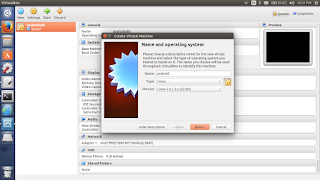
click on next
select memory size-1gb
click on Create a virtual hard drive now

click Create
Select Vdi(Virtualbox Disc image)
click next
Select fixed sized and click on next
file location and size
Hard drive size- minimum 5 gb
select Create
4. Now right click on your virtual divece and click setting
in left menu select storage and then under storage tree click on
empty
-in attributes section select ide primary master andthen click on
small cd icon.
slect downloaded iso file image that you have already downloaded
check live cd/dvd mark and click ok.
5.
start virtual device and select "Install Android-x86 to hard disk."
from blue screen
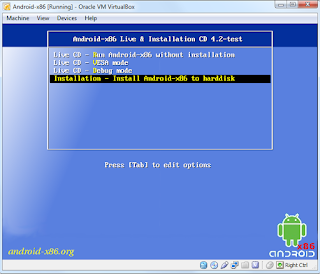
6. In the next screen select Create/Modify Partition. press ok
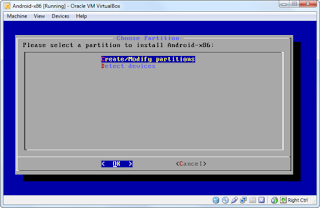
7. Select the New option with your arrow keys and press Enter to
create a new partition in the free space.
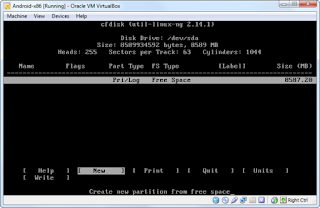
8. Choose the Primary option and press Enter, then press Enter again
to have the partition take up the entire size of the virtual disk
you created.
9. highlight Bootable option press enter to make partition bootable,
10. Select Write option press enter type "yes" and press enter
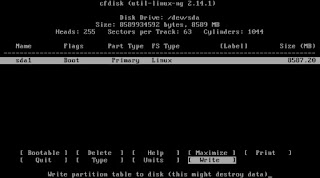
11. slect quit this will take you to choose partition screen.
12. slect linux vbox Harddisk and press enter to install android on
it.
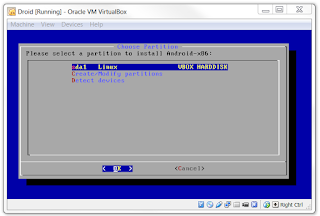
13. Select ex3 file system click yes

14. choose yes to install GRUB Bootloader
and then select Yes to
install as read/write.
you are done.
restart virtual box and slect start
now you can run android on your ubuntu machine.
No comments:
Post a Comment